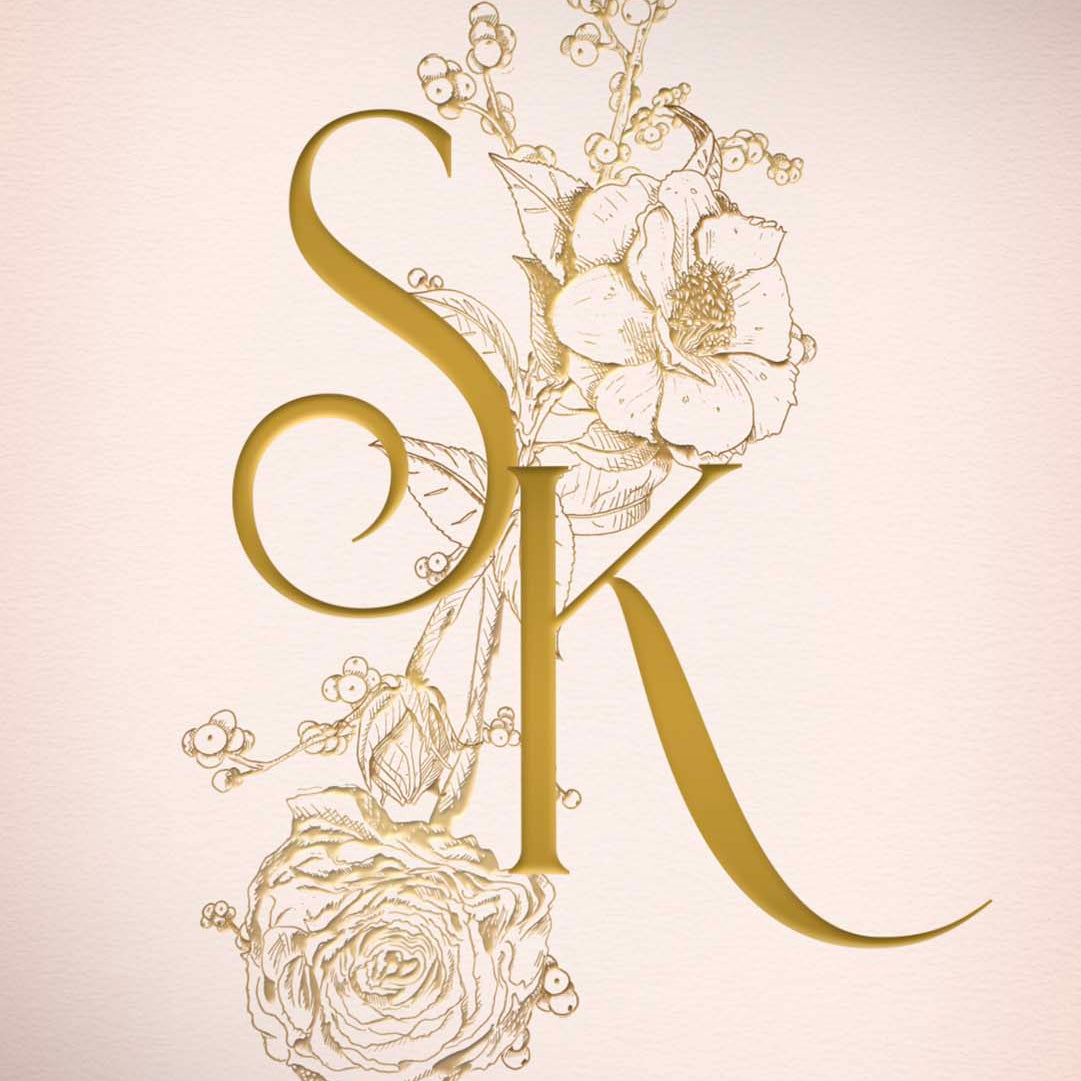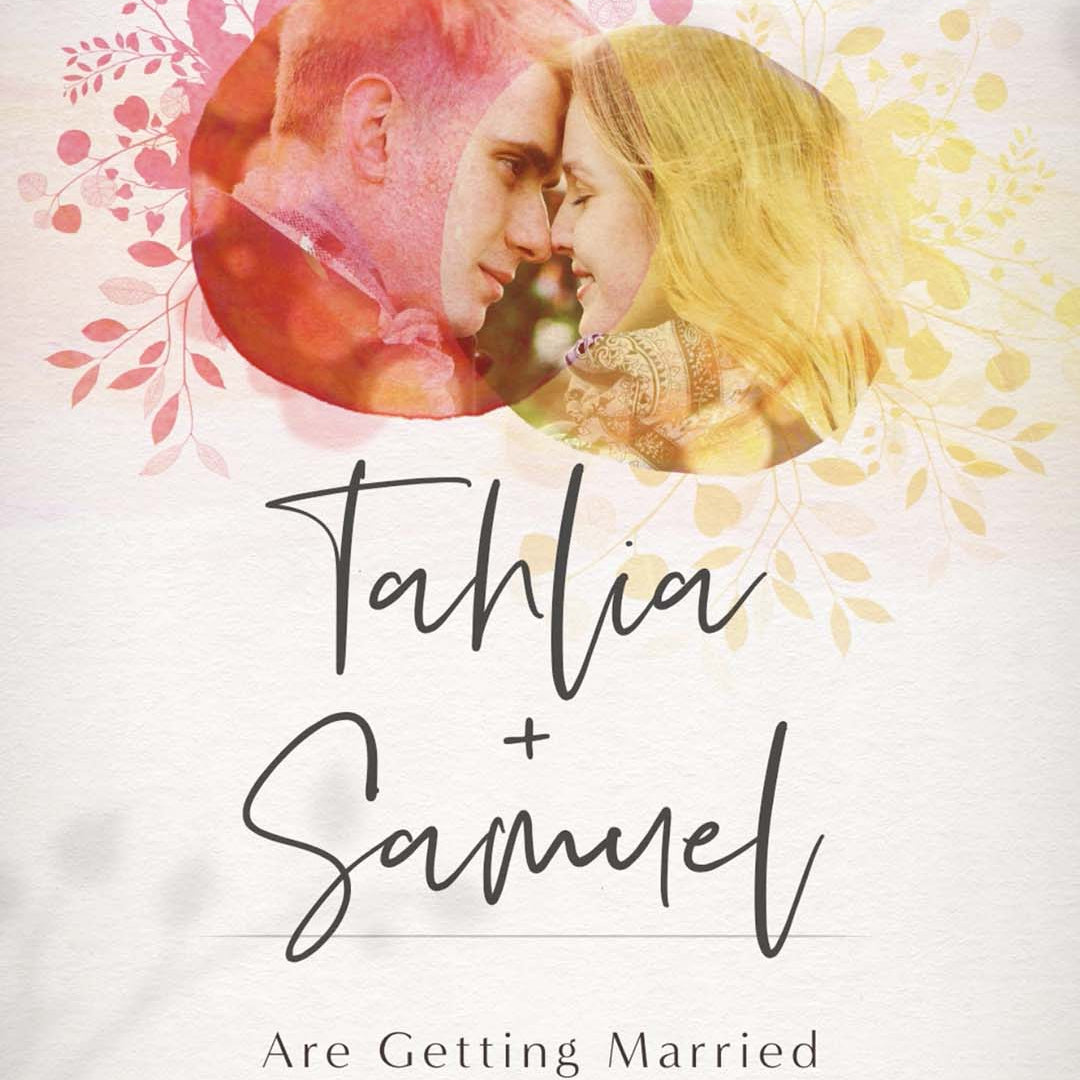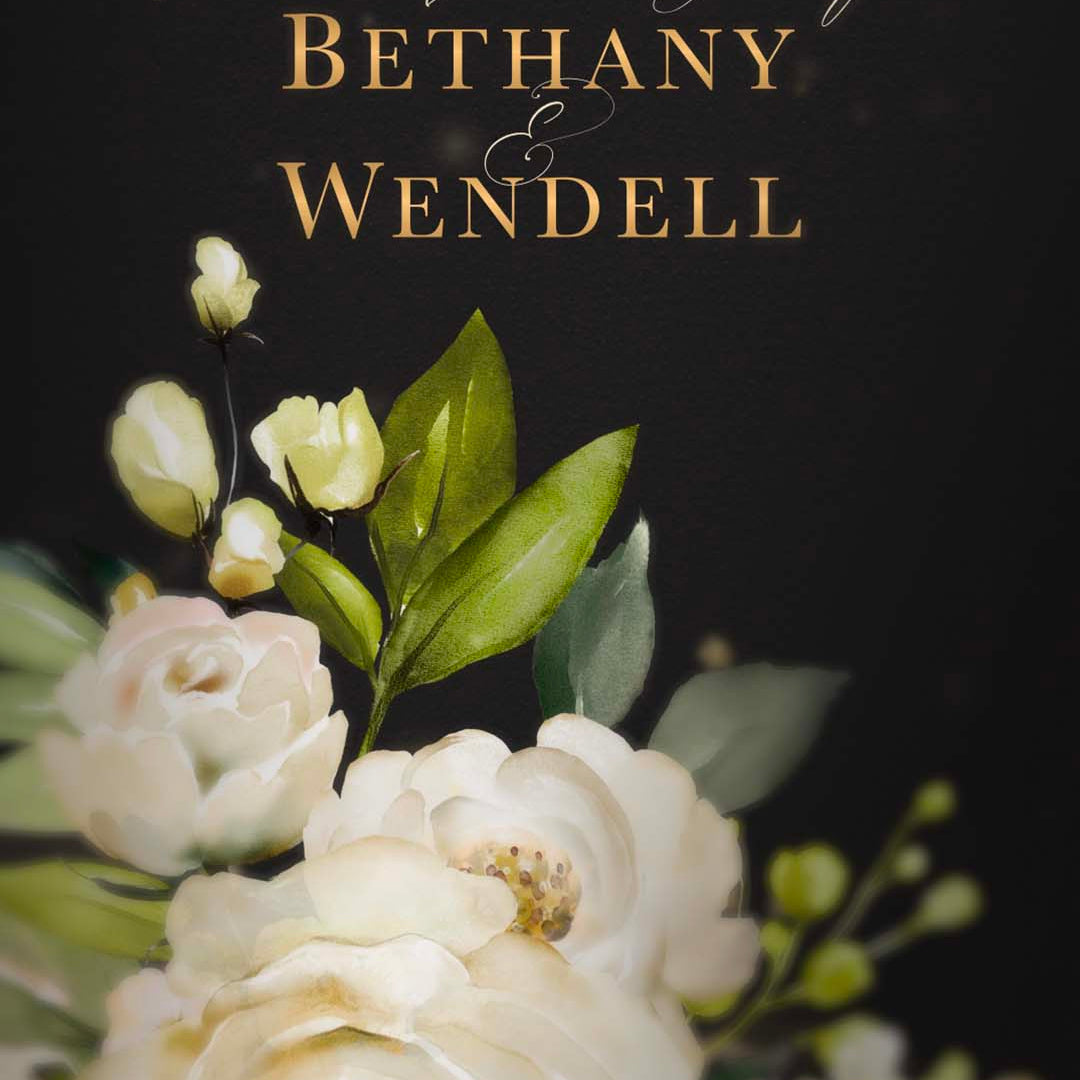In today's digital age, event invitations have transcended the confines of paper and entered the realm of multimedia. With the rise of Mac solutions for seamless video creation, event organizers now have a plethora of tools at their disposal to craft captivating and dynamic invitations.
Whether it's a corporate gathering, a wedding celebration, or a birthday bash, animating event invitations on Mac platforms offer a blend of creativity and convenience. From sleek animations to personalized messages, these solutions enable hosts to deliver invitations that stand out in a crowded digital landscape, setting the stage for unforgettable events.

The Power of Animation:
Animation brings a dynamic element to event invitations, allowing hosts to convey information in an engaging and visually appealing manner. Whether it's through animated graphics, text, or characters, animation adds depth and personality to invitations, capturing the attention of recipients and leaving a lasting impression.
Mac Solutions for Seamless Video Creation:
Mac users have access to a wide range of software tools that make creating animated event invitations a breeze. Here are some popular Mac solutions:
1. Final Cut Pro:
Considered the gold standard in professional video editing software, Final Cut Pro offers a comprehensive suite of advanced features for creating high-quality animated videos. With its intuitive interface and extensive library of effects, transitions, and animations, Final Cut Pro empowers users to bring their creative vision to life with ease. From adding motion graphics and text overlays to applying complex visual effects, Final Cut Pro provides the tools needed to create stunning and polished video invitations.
2. Flexclip:
FlexClip is an excellent option for creating animated event invitations on Mac. With its user-friendly interface and extensive library of customizable templates, FlexClip allows users to quickly and easily create polished video invitations. Whether you're hosting a formal gala or a casual gathering, FlexClip offers a variety of themes and styles to suit any occasion. Simply choose a template, customize it with your event details and media, and export your invitation in minutes. FlexClip's intuitive editing tools make it easy to add text, music, and effects to enhance your invitation and create a memorable experience for your guests.
3. Motion:
Designed specifically for Mac, Motion is a versatile motion graphics and compositing software that enables users to create captivating animations, titles, and effects. With its wide range of tools and customizable templates, Motion allows users to animate text, graphics, and images with precision and ease. Whether you're looking to add subtle animations or eye-catching visual effects to your invitations, Motion provides the flexibility and power to bring your ideas to life.
4. Keynote:
While primarily known as a presentation software, Keynote can also be used to create animated video invitations. With its built-in animation tools and templates, Keynote allows users to design visually captivating slideshows and export them as video files for sharing.
Whether you're creating a simple slideshow or a more elaborate multimedia presentation, Keynote offers a user-friendly interface and intuitive design tools that make it easy to create polished and professional-looking video invitations.
5. iMovie:
For users looking for a more straightforward and user-friendly option, iMovie is an excellent choice. As a pre-installed video editing software on Mac computers, iMovie offers basic animation features and intuitive editing tools that make it ideal for creating straightforward video invitations. With its drag-and-drop interface and built-in templates, iMovie allows users to quickly and easily create personalized video invitations without the need for advanced technical skills.

Tips for Creating Animated Event Invitations on Mac:
1. Define Your Theme:
Before diving into the animation process, do this:
Define the theme and tone of your event.
Is your event elegant, sophisticated, or fun and playful?
Ensure that your invitation reflects the essence of the occasion. This cohesive theme will guide the design elements of your animated invitation, ensuring that it resonates with your guests and sets the right expectations for the event. Top of Form
2. Prepare Your Text:
Gather and prepare the text content for your invitation, including event details such as date, time, location, and RSVP instructions. You can prepare them in a PDF file and copy the text directly into the animation software.
In case you are not able to copy text from pdf, you can watch YouTube videos or source help from online blogs that provide tutorials or guides on how to manually input text from PDF files into animation software on Mac. While not as convenient as copying and pasting, these resources offer step-by-step instructions and tips to help users navigate the process effectively.
3. Keep it Concise:
Animated invitations should be brief and to the point, focusing on highlighting key event details while ensuring the overall duration of the video invitation remains short and engaging. This ensures that recipients can quickly grasp the essential information and are more likely to respond positively to the invitation.
4. Incorporate Branding Elements:
If the event is associated with a brand or organization, incorporate branding elements such as logos, colors, and fonts into the animation to maintain consistency and reinforce brand identity. This ensures that the invitation aligns with the overall branding strategy and helps to create a cohesive and professional look for the event.
5. Add Personalization:
Personalize the invitation by including the recipient's name or incorporating elements that reflect their interests or preferences. This adds a personal touch and makes the invitation feel more tailored and special.
6. Test and Review:
Once the animation is complete, test it on different devices and screen sizes to ensure compatibility and readability. Review the invitation multiple times to check for any errors or inconsistencies before sending it out to recipients.
Conclusion
Animating event invitations on Mac platforms offers a creative and seamless approach to engaging guests and setting the tone for memorable occasions. Whether it's a corporate event, wedding, or birthday celebration, animated event invitations on Mac allow hosts to showcase their creativity, enhance the guest experience, and make their events truly unforgettable.