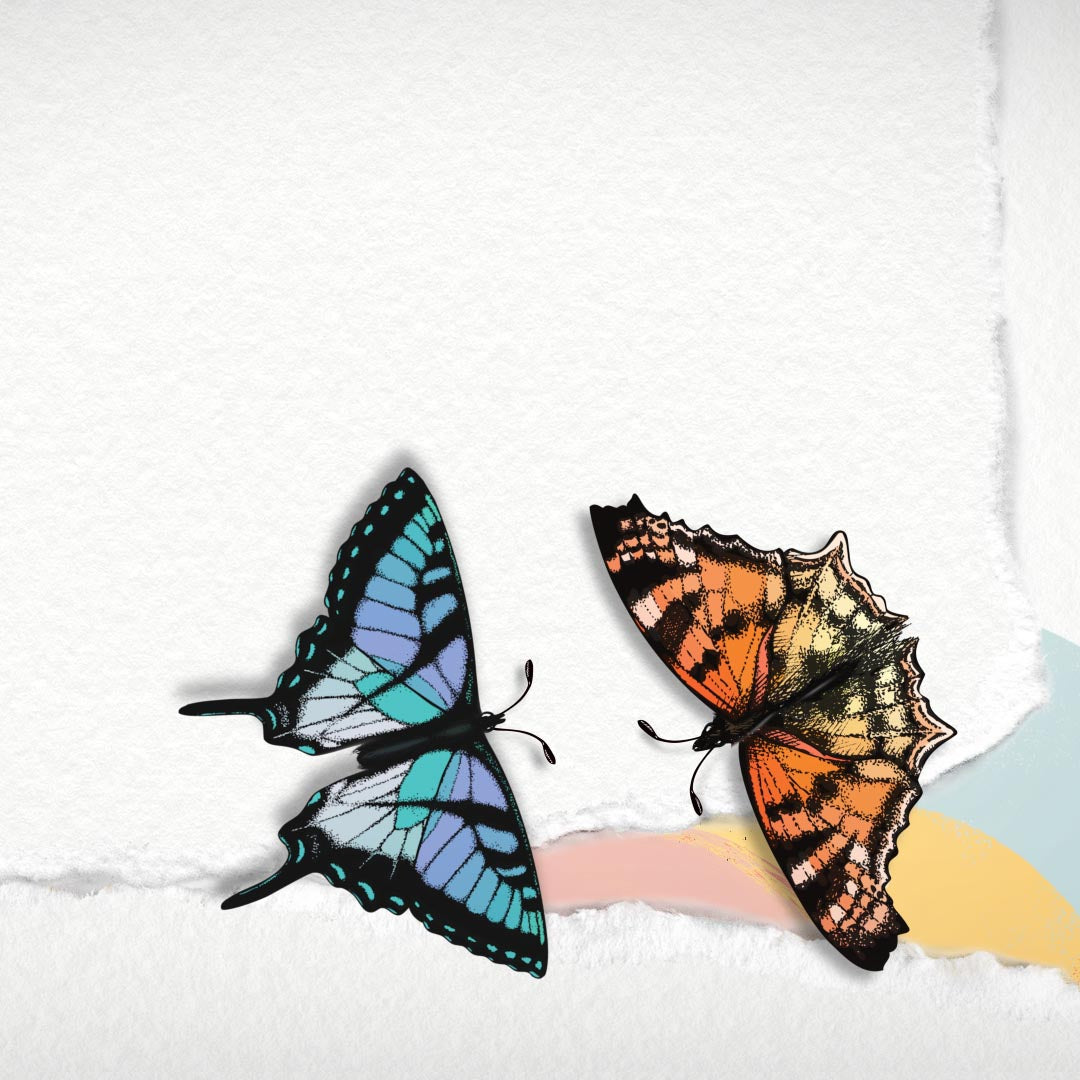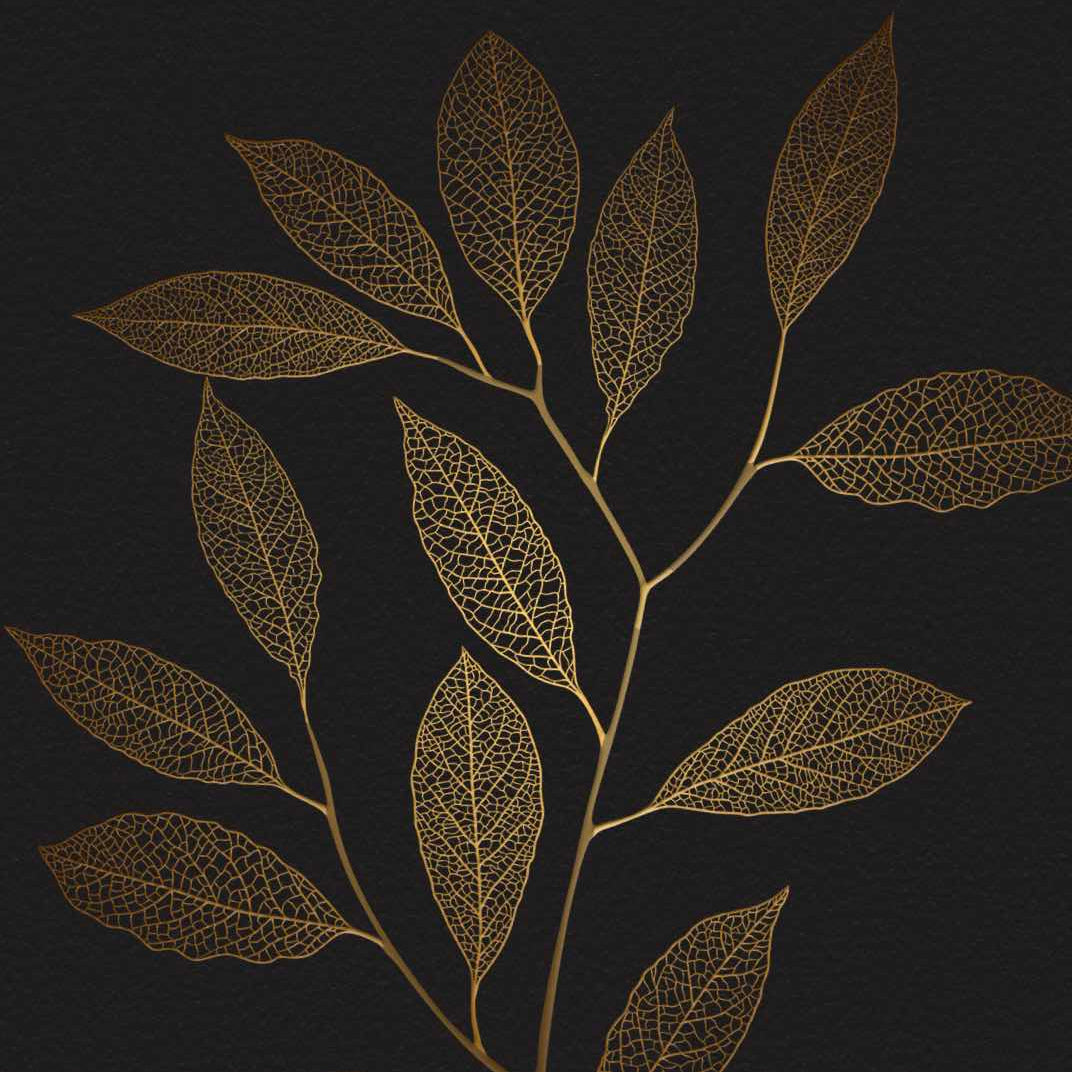Motion Stamp loves creating beautiful animated invitations, and we even host them for you on your own matching webapge. To make the experience even more convenient for your guests, we can include a link from your Invitation webpage, directly to your online RSVP form.
There are lots of great RSVP options online for you to choose from. However if you are looking for a high quality and easy option, we like to use 'Google forms', and we have created complimentary matching RSVP templates for you to copy and customize for your own event. We also have a complete 'How To' guide for Google forms as well. So you can adjust it to your exact needs.
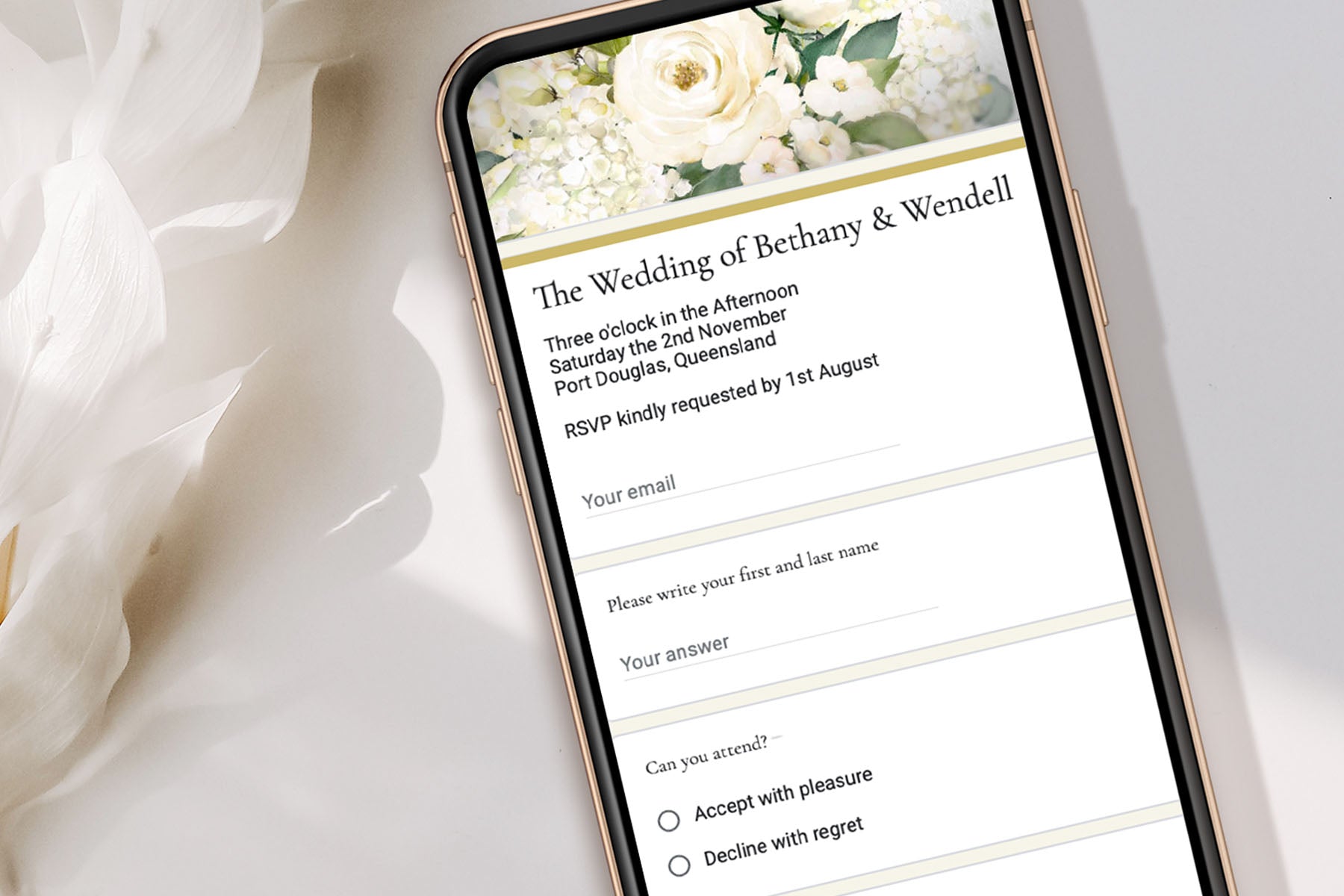
How to create your own RSVP from our Google form templates
If you would like to have your own matching Google RSVP form and amend it to suit your event, view our range of complimentary templates below and follow these steps...
1. Best done from a computer and not a phone. First login to your Google account
2. Select 'Copy RSVP' from your preferred design below. This will copy the form to your Google drive, and allow you to edit.
3. Once you have created your Google Rsvp click the Publish button, and set responders to 'Anyone with a link'. Next click on the link icon and copy the responder link. This is the web address to your RSVP form.
4. If you have ordered a Motion Stamp website - email store@motionstamp.com and send us the responder link. We'll link this to your website's rsvp button.
5. Check your forms responses tab to view your guests replies.
Choose your RSVP design
Dandelions | Black & White
Login into your Google account, then copy this template to your Google Drive
Dandelions | Rose & Gold
Login into your Google account, then copy this template to your Google Drive
Dandelions | Sage Green
Login into your Google account, then copy this template to your Google Drive
Enchanted Forest Fireflies
Login into your Google account, then copy this template to your Google Drive
Birthday | Gold & Black
Login into your Google account, then copy this template to your Google Drive
How to get the best out of your Google RSVP form
Visit the 'Settings' tab (suggestions only)
• 'Make this a quiz' - Turn off
• 'Collect email addresses', choose Responder input - so the responses have an allocated contact
• 'Send responders a copy of their answers' - Choose Always
• 'Allow response editing'. Turn off - Stops people from changing answers after the form is submitted. Best if you prefer people contact you if there are changes to their situation.
• 'Limit to 1 response' Turn off - so people don’t need their own google account to use your form.
• ‘Confirmation message’ - Allows you to write a personal thank-you message to those who have submitted their form.
Visit 'Responses' tab
• To view your guests replies
GOOD TIP : We highly recommend duplicating your form once you've finished editing it, and send the copy to some friends to test it. This will allow you to see how the response data is collected and if you want to change any of the questions and settings. You can copy your form from within your Google drive.